Ceph
PLEASE NOTE: This document applies to v1.1 version and not to the latest stable release v1.8
Documentation for other releases can be found by using the version selector in the top right of any doc page.Monitoring
Each Rook Ceph cluster has some built in metrics collectors/exporters for monitoring with Prometheus.
If you do not have Prometheus running, follow the steps below to enable monitoring of Rook. If your cluster already
contains a Prometheus instance, it will automatically discover Rooks scrape endpoint using the standard
prometheus.io/scrape and prometheus.io/port annotations.
Prometheus Operator
First the Prometheus operator needs to be started in the cluster so it can watch for our requests to start monitoring Rook and respond by deploying the correct Prometheus pods and configuration. A full explanation can be found in the Prometheus operator repository on GitHub, but the quick instructions can be found here:
kubectl apply -f https://raw.githubusercontent.com/coreos/prometheus-operator/v0.26.0/bundle.yaml
This will start the Prometheus operator, but before moving on, wait until the operator is in the Running state:
kubectl get pod
Once the Prometheus operator is in the Running state, proceed to the next section.
Prometheus Instances
With the Prometheus operator running, we can create a service monitor that will watch the Rook cluster and collect metrics regularly. From the root of your locally cloned Rook repo, go the monitoring directory:
cd cluster/examples/kubernetes/ceph/monitoring
Create the service monitor as well as the Prometheus server pod and service:
kubectl create -f service-monitor.yaml
kubectl create -f prometheus.yaml
kubectl create -f prometheus-service.yaml
Ensure that the Prometheus server pod gets created and advances to the Running state before moving on:
kubectl -n rook-ceph get pod prometheus-rook-prometheus-0
Prometheus Web Console
Once the Prometheus server is running, you can open a web browser and go to the URL that is output from this command:
echo "http://$(kubectl -n rook-ceph -o jsonpath={.status.hostIP} get pod prometheus-rook-prometheus-0):30900"
You should now see the Prometheus monitoring website.
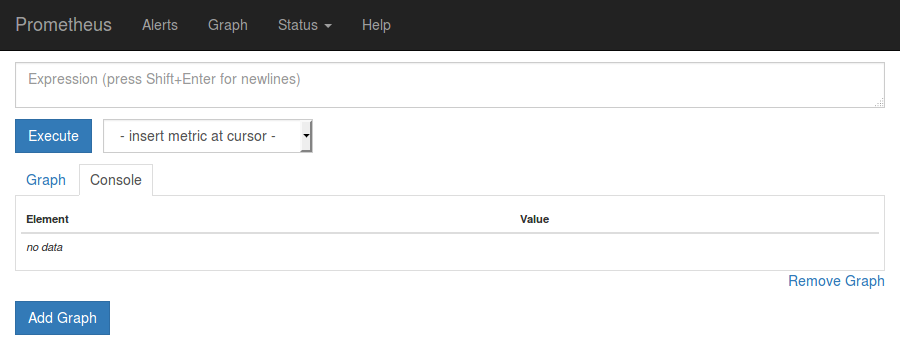
Click on Graph in the top navigation bar.
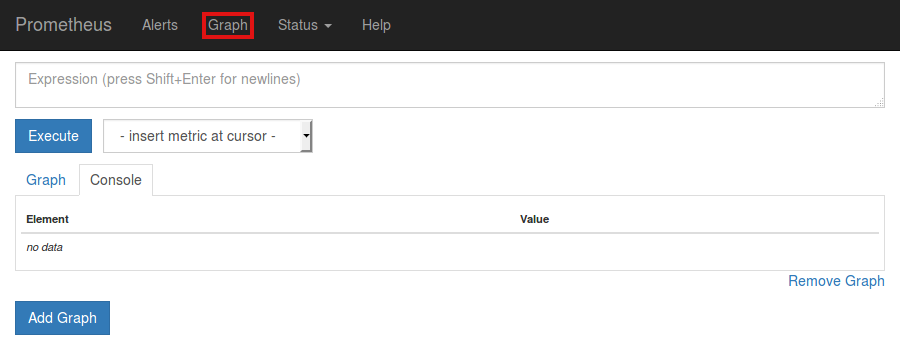
In the dropdown that says insert metric at cursor, select any metric you would like to see, for example ceph_cluster_total_used_bytes
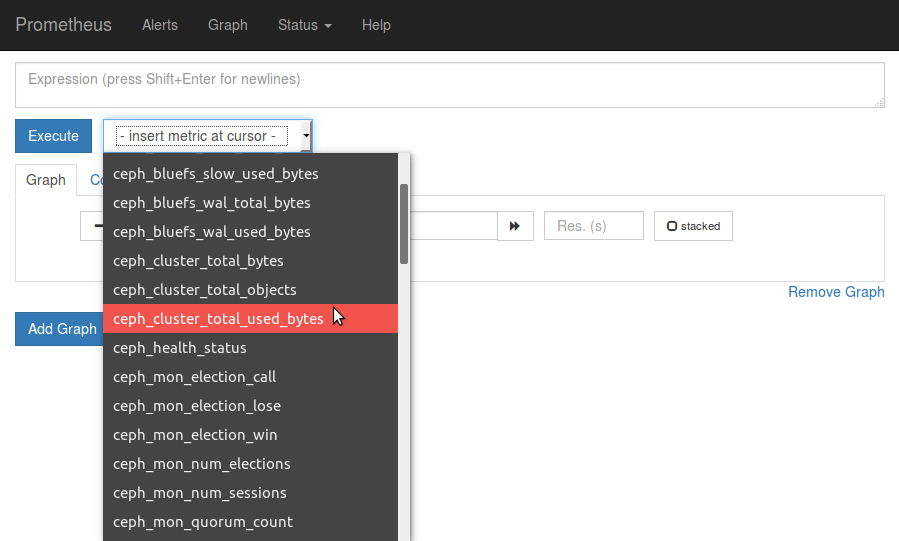
Click on the Execute button.
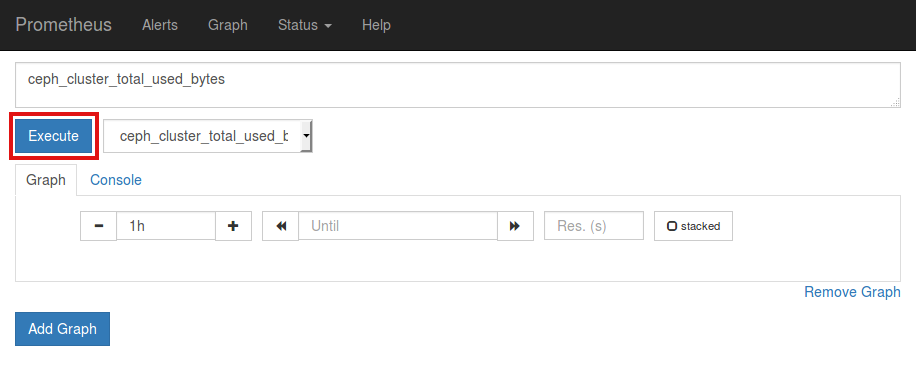
Below the Execute button, ensure the Graph tab is selected and you should now see a graph of your chosen metric over time.
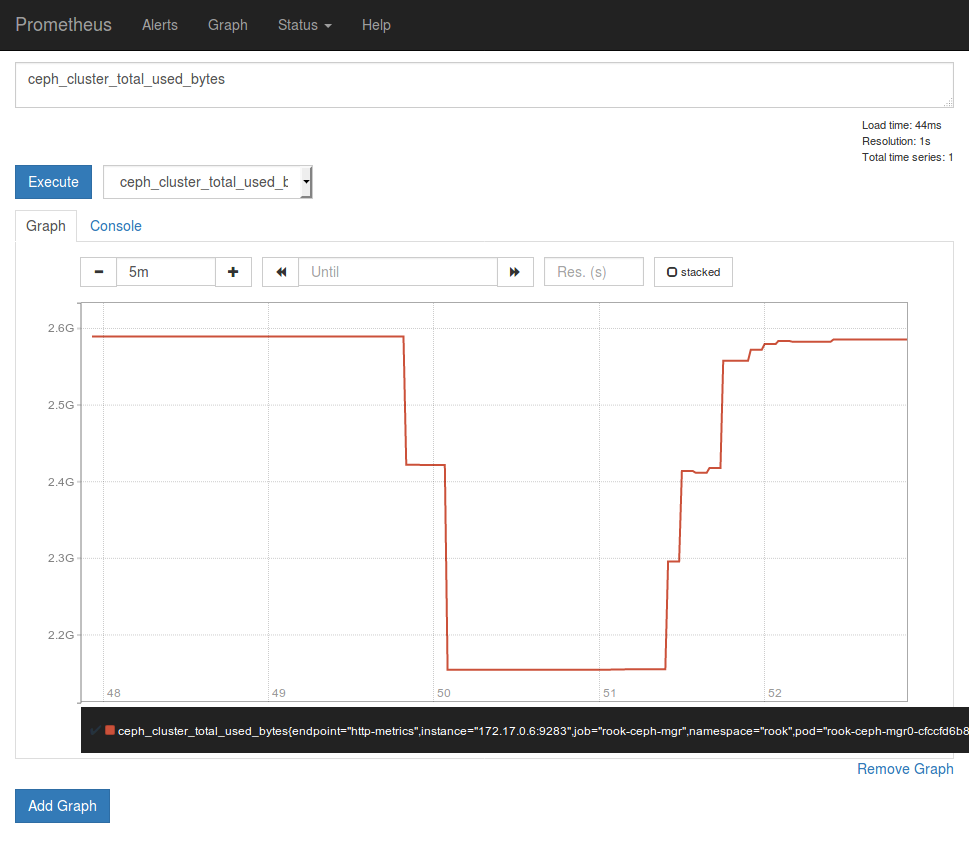
Prometheus Consoles
You can find Prometheus Consoles here: https://github.com/ceph/cephmetrics/tree/master/dashboards/current. A guide to how you can write your own Prometheus consoles can be found on the official Prometheus site here: https://prometheus.io/docs/visualization/consoles/.
Prometheus Alerts
To enable prometheus alerts,
first, create the RBAC rules to enable monitoring,
kubectl create -f cluster/examples/kubernetes/ceph/monitoring/rbac.yaml
then, make following changes to cluster.yaml and deploy.
monitoring:
enabled: true
rulesNamespace: "rook-ceph"
kubectl apply -f cluster.yaml
Note: This expects prometheus to be pre-installed by the admin.
Grafana Dashboards
The dashboards have been created by @galexrt. For feedback on the dashboards please reach out to him on the Rook.io Slack.
NOTE The dashboards are only compatible with Grafana 5.0.3 or higher.
The following Grafana dashboards are available:
Teardown
To clean up all the artifacts created by the monitoring walkthrough, copy/paste the entire block below (note that errors about resources “not found” can be ignored):
kubectl delete -f service-monitor.yaml
kubectl delete -f prometheus.yaml
kubectl delete -f prometheus-service.yaml
kubectl delete -f https://raw.githubusercontent.com/coreos/prometheus-operator/v0.26.0/bundle.yaml
Then the rest of the instructions in the Prometheus Operator docs can be followed to finish cleaning up.
Special Cases
Tectonic Bare Metal
Tectonic strongly discourages the tectonic-system Prometheus instance to be used outside their intentions, so you need to create a new Prometheus Operator yourself.
After this you only need to create the service monitor as stated above.
CSI Liveness
To integrate CSI liveness and grpc into ceph monitoring we will need to deploy a service and service monitor.
kubectl create -f csi-metrics-service-monitor.yaml
This will create the service monitor to have promethues monitor CSI
